Potential Project
-
I'm afraid I can't
 . Unfortunately text entities in SketchUp are very basic (as opposed to text in Layout), and they do not have justification properties (because they are automatically left or right justified, depending on the arrow and pin features).
. Unfortunately text entities in SketchUp are very basic (as opposed to text in Layout), and they do not have justification properties (because they are automatically left or right justified, depending on the arrow and pin features).
I've tried to move the text a little to the left, but this translation depends on the text font and text height, it never gives a good result. A workaround would be to click slighty to the left of the location you want, knowing how long the text is, how big the font is, etc.
Best regards,EDIT: I found that using 3DText will do the trick. I'll investigate this

-
Didier Bur,
If it is possible with the 3d text or not, Thank you very much. This will be an incredible help that I can use immediately. I am currently finishing up an 1200du project which prompted my initial 'Potential Project' suggestion. I was not expecting anything as polished and flexible as your script, and surely nothing so quickly.







I sooooo owe you a beer or 3. -
Here is the second attempt, with it you can insert either 2D texts (like before) and 3D texts (these will be centered on your clicks.
Install:
Unzip the archive and place Numbering2D3DText.rbs in your Plugins folder (remove any old version)
Restart SketchUp, select your option (2D or 3D) in the Draw menu2D Text Usage:
Fill the dialog:
- Prefix will precede the number (you can include spaces,\n or \t sequences)
- Suffix will follow the number (you can include spaces,\n or \t sequences)
- Text altitude will be the height (in your current units) of all the texts, above ground (you can use negative values)
- Click to insert label(s) , Right-clic to change settings, Escape to cancel, Return to end the tool.
3D Text Usage:
Fill the dialog:
- Prefix will precede the number (you CANNOT include spaces,\n or \t sequences)
- Suffix will follow the number (you CANNOT include spaces,\n or \t sequences)
- Text altitude will be the height (in your current units) of all the texts, above ground (you can use negative values)
- Text font: enter a font name like Arial, Verdana, Tahoma, Times New Roman, etc.
- Font Height: the height of the characters, in your current units
- Extrude: the width (or depth) of the characters
- Click to insert label(s) , Right-clic to change settings, Escape to cancel, Return to end the tool.
N.B.: 3D texts will be centered around the points you click, in top view.
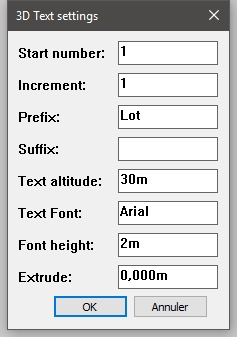
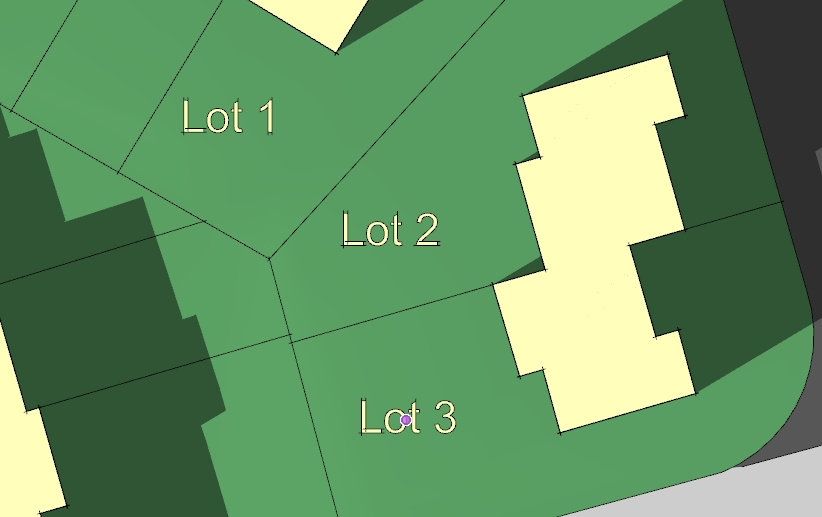
Enjoy !

-
Version 2 works great. Thank you, again.

-
Hi,
Here is the very last final version (I swear)
More options for the 3d texts settings:
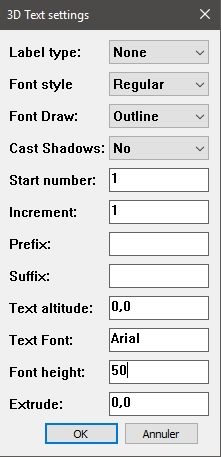
Some examples:
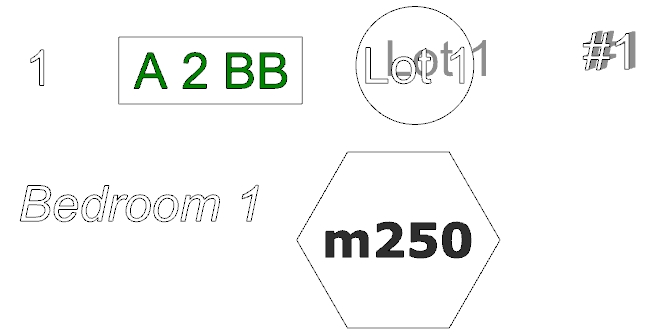
-
Those are very nice enhancements. I will try it today on a project. TY.
-
Very nice enhancements!
-
Neat! Now copy and paste this to Layout API please.

(Yes, I am very well aware it doesn't work that way, just commenting on the lack of LO enhancements and wishing we had something like this there.)
-
yup... that would be cool.
-
I see at least 1 missing feature. The text label layer.
(Imagine having to select all those text objects to change their layer?)Workaround is to create and change to a "Text" layer (named whatever you please) before creating the text.
-
@Dan:
Layer feature done See here: https://sketchucation.com/forums/viewtopic.php?f=323&t=70361
See here: https://sketchucation.com/forums/viewtopic.php?f=323&t=70361
Advertisement







