Screengrab in SU
-
Move along, nothing to see here.
D'oh I'm wrong yet again.
-
Take a look at Faststone Capture
http://www.faststone.org/FSCaptureDetail.htm
Very slick and affordable.($19.00 US)
IMO the only one you will ever need.


dtr
-
@dtrarch said:
Take a look at Faststone Capture
http://www.faststone.org/FSCaptureDetail.htm
Very slick and affordable.($19.00 US)
IMO the only one you will ever need.


dtr
Provided you are on Windows - I see no Mac version.
Steve
-
The native Quicktime Player records the cursor changes...
I'll upload a demo to youtube as you can't post videos directly here... [or can you???]
john
-
-
you may want try the free Lightshot for Mac OS too.
Norbert
-
If you use applescript, [which every mac user should, IMHO]...
you can launch Quicktime from a plugin button or menu item, which saves a bit of time...
one I just made...You still need to deselect, highlight cursor in QuickTime drop-down tad if you want 'only' SU cursors
you click the button to run, drag the area you want, stop using the normal QT top menu button [will be the first on right hand side]Save and then share, you need to close any QT windows before it will run from start again...
here's one I just made...
try it if you dare...john
-
Don't mean to hijack this thread. However, for Windows, I use PicPick for capturing screen shots or parts of the screen for procedures.
Since I write the procedures in Word, I just set my cursor in the word document where I wish to place the image, and just tell PicPick to send to Word, and presto, the image is there.
OK, back to the original subject, screen grab for Mac.
Ken
-
sorry everyone, I was thinking Screen Recording...
you can use the native screencatpture, from Ruby Console
NAME
screencapture — capture images from the screen and save them to a file or the clipboard SYNOPSIS
screencapture [ −SWCTMPcimswxto] file DESCRIPTION
The screencapture utility is not very well documented to date. A list of options follows. −c Force screen capture to go to the clipboard.
−C Capture the cursor as well as the screen. Only allowed in non-interactive modes.
−i Capture screen interactively, by selection or window. The control key will cause the screen shot to go to the clipboard. The space key will toggle between mouse selection and window selection modes. The escape key will cancel the interactive screen shot.
−m Only capture the main monitor, undefined if -i is set.
−M Open the taken picture in a new Mail message.
−o In window capture mode, do not capture the shadow of the window.
−P Open the taken picture in a Preview window.
−s Only allow mouse selection mode.
−S In window capture mode, capture the screen instead of the window.
−t <format> Image format to create, default is png (other options include pdf, jpg, tiff and other for- mats).
−T <seconds> Take the picture after a delay of <seconds>, default is 5. −w Only allow window selection mode.
−W Start interaction in window selection mode.
−x Do not play sounds.
−a Do not capture attached windows.
−r Do not add screen dpi meta data to captured file.
files where to save the screen capture, 1 file per screen BUGS
Better documentation is needed for this utility.
SECURITY CONSIDERATIONS
To capture screen content while logged in via ssh, you must launch screencapture in the same mach bootstrap hierarchy as loginwindow:
PID=pid of loginwindow
sudo launchctl bsexec $PID screencapture [options]
HISTORY
A screencapture utility first appeared in Mac OS X v10.2.
Mac OS June 16, 2004 1 -
ok,
if any ones interested, I can't find a native way of capturing, only the SU window and the current cursor, so I used the QuickTime movie and did screen grabs from it...
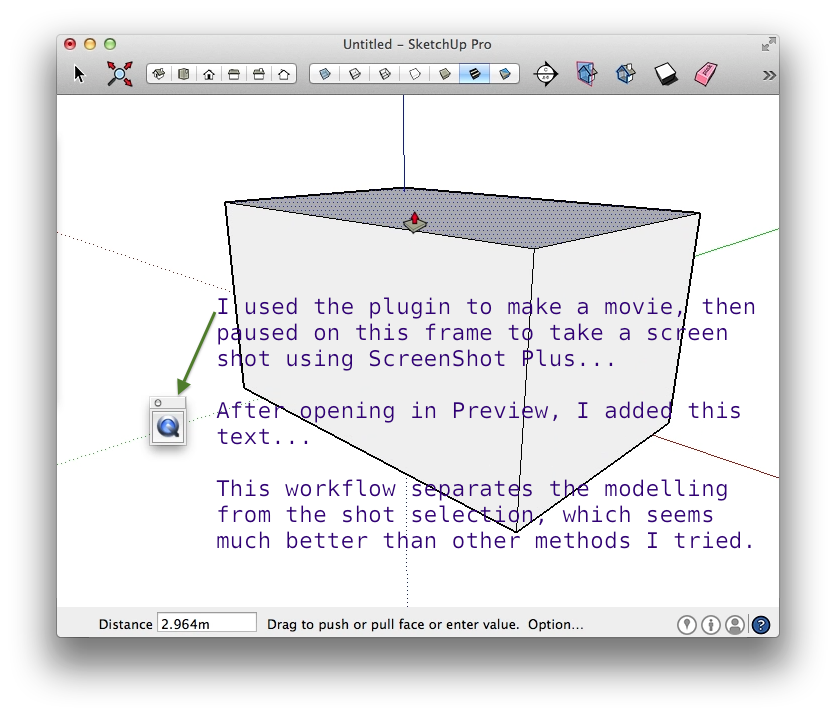
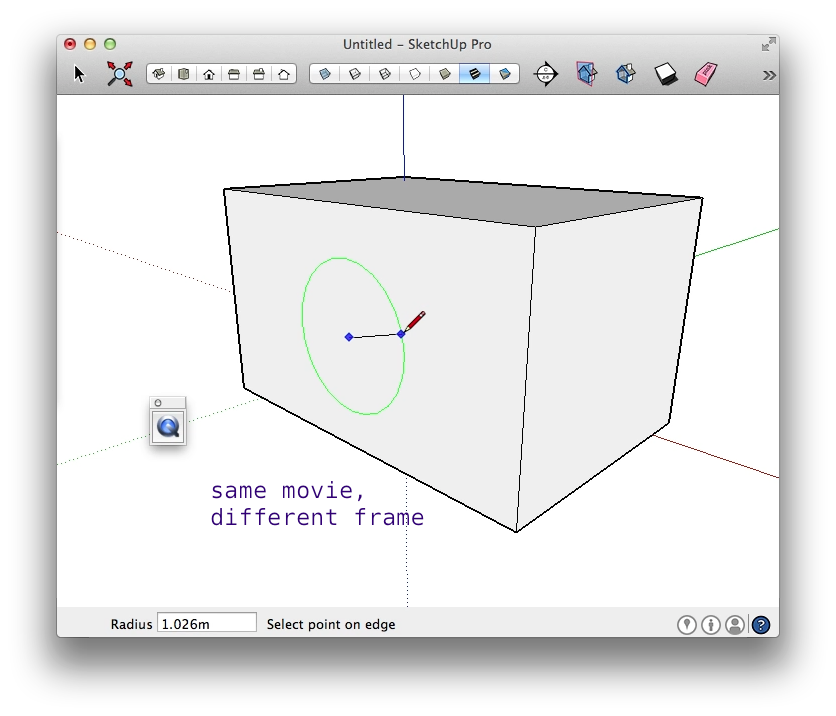
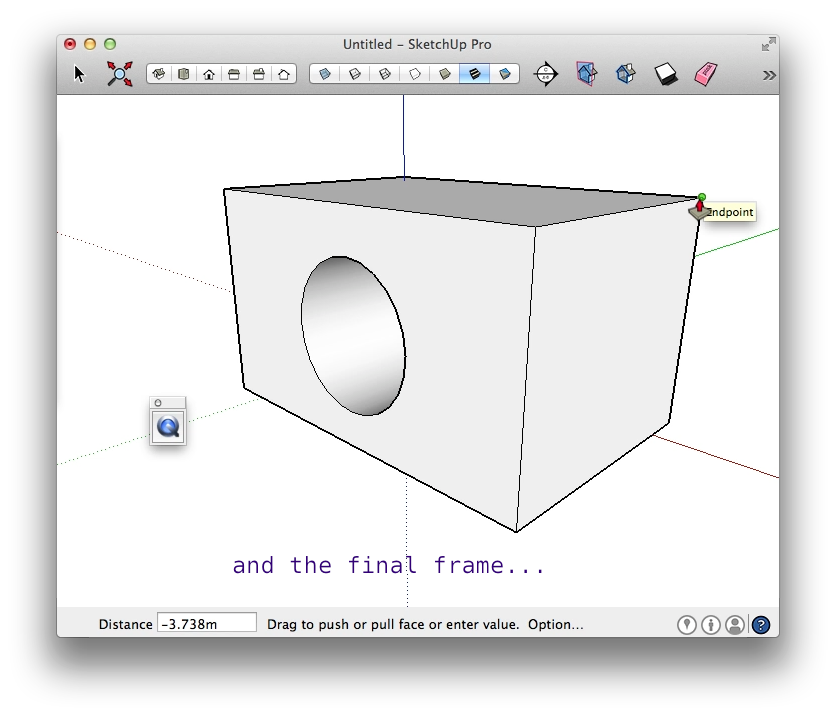
my conclusions, is that it's not doable directly with native tools, but a qt movie and then a screen grab from that using grab, screencapture or other is easier...
john
Advertisement







