Home server help
-
I currently have 14 TB total HDD over a home server (HD enclosure), internal drives and external drives (13 all together)
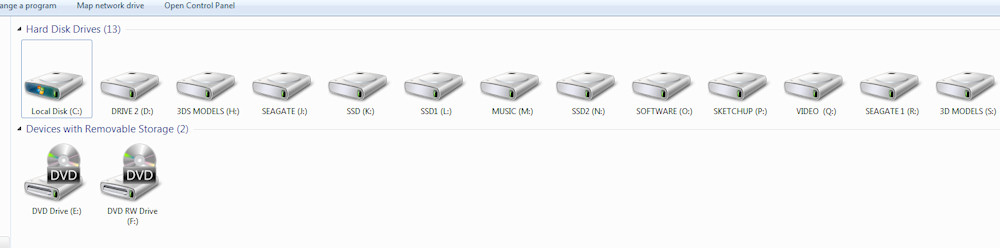
I am about to get another server system with a 20TB array of 5x4TB drives, keeping the multiple internals I currently have in order to achieve a 26TB total.
The problem I have is many of my programs like render apps have materials mapped to certain drives, if I start changing stuff around I will lose all my texture mapping, so, Is there anyway I can transfer my materials folder (57GB) to a new drive and still keep the paths without having to remap all models again?
-
Yeah, you can assign the letter you choose to any drive. I don't run Win 8 so I can't verify this, but I found these steps online of how to get to the Hard Drive manager.
-
Swipe up from the Start screen and touch the All apps icon. With a mouse, right-click on the Start screen and click the All apps icon.
-
On the Apps screen, scroll or swipe toward the right and locate Windows System.
-
Click on or touch Control Panel, located under the Windows System category.
-
Windows 8 open Control Panel on the Desktop.
-
Click on or touch the System and Security link.
Note: You won't see System and Security if your Control Panel view is set to Small icons or Large icons. If you are on one of those views, just touch or click on Administrative Tools and then skip to Step 6.
-
In the System and Security window, click or touch the Administrative Tools heading, located at or near the bottom of the screen. You may need to scroll down to see it.
-
With Administrative Tools now open, double-tap or double-click on Computer Management.
-
With Computer Management now open, click or touch Disk Management, located on the left-hand side of the Computer Management window, under the Storage heading. If you don't see it, you may need to expand Storage by clicking or touching the |> icon next to it.
-
Disk Management may take several seconds to load but will eventually appear to the right.
-
You can now format a hard drive, change a drive's letter, or whatever other task you were planning from Windows 8's Disk Management utility.
Once you get there, right click on a drive and choose "Change Drive Letter and Paths". Then its just a matter of remembering what drive should be assign to what letter.
I think that does what you're looking for, right?
Chris
-
-
BTW, this is where I found the directions at:

How to open the Computer-Management in Windows 8.1, 11 or 10?
There are several ways to open, find or start the Computer Management in Windows 10, 8.1 Here are four methods to open the Computer Management in Windows

(www.softwareok.com)
The Win 8 Computer Manager looks about identical to the one since at least WinXP.
-
@solo said:
The problem I have is many of my programs like render apps have materials mapped to certain drives, if I start changing stuff around I will lose all my texture mapping, so, Is there anyway I can transfer my materials folder (57GB) to a new drive and still keep the paths without having to remap all models again?
Probably best way to handle this is via symlinks
http://en.wikipedia.org/wiki/NTFS_symbolic_linkExample with Thea materials, first backup "C:\ProgramData\Thea Render\Materials". Delete the material folder "Materials". Create junction pointing to a new empty folder (d:\Thea Render\Materials) in other drive. Restore files back to "C:\ProgramData\Thea Render\Materials".
For junction creation start cmd prompt via "Run as administrator". Then change path to C:\ProgramData\Thea RenderMicrosoft Windows [Version 6.1.7601] Copyright (c) 2009 Microsoft Corporation. All rights reserved. C;\Users\pjl>cd "c;\programdata\Thea Render" c;\ProgramData\Thea Render>Now create junktion pointing to d:\Thea Render\Materials (Remember to create the new material folder first on d:).
c;\ProgramData\Thea Render>mklink /J Materials "d;\Thea Render\Materials" Junction created for Materials <<===>> d;\Thea Render\Materialsif you are going to use network drivers, then junktion will not work, you must use symlink /D -parameter instead of /J.
c;\ProgramData\Thea Render>mklink /D Materials "x;\Thea Render\Materials"Where x: is mapped network drive. Or if you prefer UNC paths
c;\ProgramData\Thea Render>mklink /D Materials \\server\Materials
Advertisement







