SDS & FFD Abstract Sculptures with Interesting Textures
-
Hi _olo,
The steps to project a texture are...
-
Bring an image into your model and position it as you want relative to your geometry. Be aware that after sampling, the image in essence projects out at 90 degrees from the plane of the image surface.
-
Once you have the image where you want it relative to the geometry you want to paint then select the paint bucket tool while holding down the Command key (on a Mac) and click on the image. This samples the image. (If you haven't already exploded the image you will need to do this.)
-
Then let go of the Command key (or Windows equivalent) and click on the geometry you want to paint. If the geometry is grouped, or a component, then you want to enter the group/component and select everything you want to paint before painting with the bucket tool.
A trick I use is to extrude the image to make sure it completely covers the geometry I want to paint. If it doesn't, use the Scale tool to resize the entire extruded box until it encloses the geometry. The two images below should help make this clearer. The SU file used to make the images, which it too large to upload here, is available at the bottom of this page.


-
-
This one turned out looking quite glassy. Kinda cool. Some of you in Holland may recognize the place in the image that I used for the texture.


-
@fbartels said:
A trick I use is to extrude the image to make sure it completely covers the geometry I want to paint. If it doesn't, use the Scale tool to resize the entire extruded box until it encloses the geometry. The two images below should help make this clearer. The SU file used to make the images, which it too large to upload here, is available at the bottom of this page.
[attachment=1:1qnq3rb6]<!-- ia1 -->ex 1.jpg<!-- ia1 -->[/attachment:1qnq3rb6]
[attachment=0:1qnq3rb6]<!-- ia0 -->projection example 2 .jpg<!-- ia0 -->[/attachment:1qnq3rb6]
Fred,
I downloaded your SU file and tried it. I guess I still don't understand what you did.- How do you apply the texture to the object when it inside the extruded texture image?
- When I extruded the image, the sides of the box were just parallel stripes (as Normal)so that when I tried to paint them on my object (a cylindar) all I got was the same stripes.
Thanks in advance,
Tom -
Tom,
I made a quick video tutorial which should make this all crystal clear.
It is fairly large and will take a few moments to download.
It is located here.
Fred
-
Cool video

Are you the cousin of Niki de Saint Phalle?

-
Indeed, I always loved those statues and fountain of De Saint Phalle over at the Centre Pompidou in Paris.
Are those still there? -
Pilou,
I think Niki de Saint Phalle would have really liked SketchUp and LOVED SdS and FFD.
There are some interesting videos of her garden in Tuscany here.
I just read through her Wikipedia page. She was quite the character.
Thanks for pointing her out!
Fred
-
-
Indeed, I always loved those statues and fountain of De Saint Phalle over at the Centre Pompidou in Paris.
Are those still there?
I am not sure if the big piece is still there, maybe yes
Tinguely +Nikki = joyous mood

-
-

That's funny.
It must have been the age Sketchup was still in black & white.
-
its from when dinosaurs romed the earth! (sorry to all the 38 year olds for making you feel old.)
that must've been an error, google has probably fixed it by now. or was that really posted in 1970?suddenly, it's 1970. (car nuts will understand)
oh, and LOL. -
You'd think I would have progressed more in 40 years.

-
@fbartels said:
Hi _olo,
The steps to project a texture are...
-
Bring an image into your model and position it as you want relative to your geometry. Be aware that after sampling, the image in essence projects out at 90 degrees from the plane of the image surface.
-
Once you have the image where you want it relative to the geometry you want to paint then select the paint bucket tool while holding down the Command key (on a Mac) and click on the image. This samples the image. (If you haven't already exploded the image you will need to do this.)
-
Then let go of the Command key (or Windows equivalent) and click on the geometry you want to paint. If the geometry is grouped, or a component, then you want to enter the group/component and select everything you want to paint before painting with the bucket tool.
A trick I use is to extrude the image to make sure it completely covers the geometry I want to paint. If it doesn't, use the Scale tool to resize the entire extruded box until it encloses the geometry. The two images below should help make this clearer. The SU file used to make the images, which it too large to upload here, is available at the bottom of
Thanks Fbartet. I have done as you talk, and it's very cool.
And this is my pic.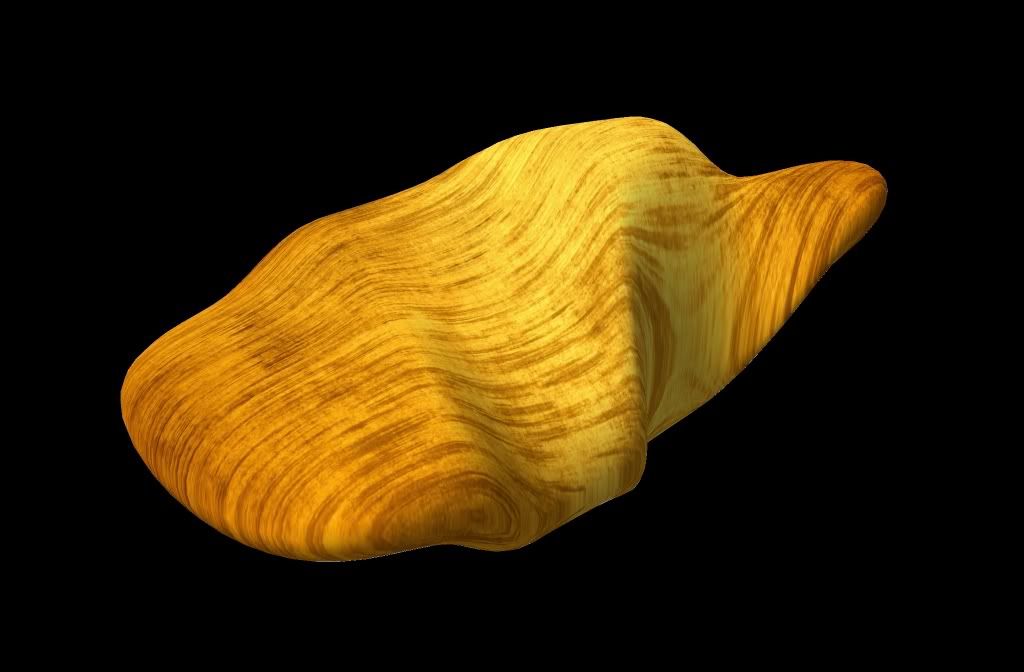
-
-
@igor said:
...sorry to all the 38 year olds for making you feel old...
I can't even remember that age

Advertisement









