Easy digital watercolor
-
Cool!

I really like that last one! Looks great!
Regards, Ross
-
mirjman - i really like the last one too. really cool look. post more.
jb
-
Very nice... as was said, the last one

-
@unknownuser said:
Pixero - wow! that is really impressive. could you post your method please
My method isn't a "one click" solution. I use very different settings depending on the image but the basics is:
First color correct the image to brighten and saturate it a bit to make it look more like a painting colorwise. Then I usually use surface blur filter to get rid of some detail. (I Make most changes on a copy of the latest layer to be able to paint back detail with a layermask if needed.)
Then I apply some filters on the surface blurred layer. It can be water color, drybrush or paint daubs or poster edges depending on image. I then mix between different effects with layer masks and also applies the paper texture above. Usually scaled up 200-300%. I Also use bits and pieces from real watercolor painings to get the typical watercolor looks like blooms. Then I Use some photoshop brushes for some spatter effects to get those tiny human mistakes that help selling it as a painting.
Collageing and filtering in Photoshop is the best we can do until Moxi is ready: http://visgraph.cse.ust.hk/MoXi/
-
@majid said:
and here is the PR render of the first subject . i did it not too tight , the floor bump is too heavy , and the TV & vase & plants R not good at all ... btw here it is
Nice, i like the lighting in this picture, it looks so realistic. Thanks for uploading these pictures.
-
thanks SK LION
-
another post per request, this time on a photo i found online. i also included the layer stack at the end. remember majid's rules- this is a "one touch" solution with no human judgements in the process.
one note is that photoshop filters act according to absolute pixels in an image, that means you will get different results with bigger or smaller base photos, so try to resize them at the beginning to get consistent results. this image was originally 1800x before i cropped it so you could see the detail
for this I used photoshop cs3 and a free plugin called carravaggio by xero
-
copy background layer, apply filters in this order: surface blur to get rid of brick texture detail, gaussian blur, colored pencil set layer to "multiply" mode 90% opacity
-
copy the water puddles layer, apply find edges filter, set to "multiply" mode 50% opacity
-
copy the background, apply suface blur and caravaggio filters
-
make a new layer, apply render>clouds filter, apply render>fibers filter and scale in the horizontal direction ~200%, add a layer mask and apply render>clouds filter to the layer mask. set to "overlay" 25% opacity
-
create paper layer per pixero's directions above (thanks!!!) set layer to "multiply" mode
-
copy paper layer, set to "soft light" mode 75% opacity
after that you can adjust contrast/saturation to fit your taste, but the previous steps get to you to a good point in about 10 seconds. I'd be interested to see if anyone else has success with this method...


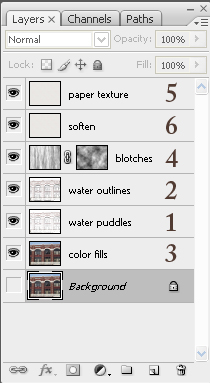
-
-
thanx so much , i'll try it , BTW i have ps 8 !! .
-
hi dear all
thanks to mirjman .
i tried your method , fixed bugs ( over hi contrast pics) and improved it . i tried it over pictures and also Pure SU output , good result , try this action ( full PS no more outer filers . (remover rb extention , load from action panel in PS)
no more outer filers . (remover rb extention , load from action panel in PS)
-
i just ran your action straight through on the same photo see attached. it has a nice texture
i am going to study your action some more, but one thing you can try is setting the "paper brightness" on the color pencil filter very high

-
Hi,
Maybe this is me being a little dumb, but i dont have much experience with photoshop.

Could someone please tell me exactly where i need to extract the file to and exactly how it works, maybe a quick step by step.
Kind regards
Darren
-
sintra: the step by step method

-
download majid's file to your computer, and rename the file to remove the ".rb" at the end
-
open photoshop, go to window>actions to bring up your actions palette
-
drag the .atn file that you downloaded onto this palette, the action will now show up on your list
-
open a target image, then highlight the action. push the triangle "play" button and its all automated after that
-
-
Thanks for that buddy, works great

Darren
-
did anyone tried the action? plz test it over SU pure output (not renders) . thanx again
-
Im new here, today actually, and kinda new to Sketchup. It is interesting that this topic is being discussed because I wasn't so happy with some renderings my Architect was doing…
I ended up kinda learning Sketchup over the last month or two to show her the angles I wanted for the renderings. She then did a rough rendering and I wasn't too happy with it so I learned some more Sketchup stuff and in the last day or so I started messing with my Sketchup output in Photoshop... I think Im kinda getting there.
Maybe you guys can add to what I have done, although I don't think that this is as good as some of the stuff I have seen here, (especially Ross’s stuff-wow) but it is all done with SU7 free and PSCS3
Here is what I’m doing:
I output three or four versions, changing styles each time.
I have been using the Sketchup "Sketchup Style builder competition winners" Styles included with the free version of SU7
"Pencil Edges With Whiteout Border. Created by Mark Paschke." Is the one I am using for this.
I output Tiffs:
One with no background, no sky, edges only (for top layer in PS)
One with Sky, Shaded, no edges (for middle layer in PS)
One with Sky, Shaded, with edges (for Bottom layer in PS)
I stack them in layers in Photoshop in the order mentioned above.
On the top I clear out the white so I have only black pencil, I sharpen it up a little
The middle one (the one with no edges) I apply the filter Artistic>Poster edges to generate a few large contrast-ey areas...
Then Noise>Median to smooth and blotch them out
Then if it needs more interest a little “paint daubs”–maybe I didn't use it on this one though.
Then I use diffuse glow on the bottom layer, with no graininess–this makes it pop–I so dig that filter–then I fade it back to a reasonable level after applying.I mix the layers together, the bottom layer full strength, then somewhere near 30 percent for the middle layer, combining using “vivid light” helps the colors get that over-saturated watercolor color vibe.
I then just adjust the toplayers opacity to make the lines feel sharper.Then I flatten the image and paint a bit by hand with Bit box’s watercolor brushes (no affiliation–and they are free)
Anything that is very saturated I paint with the main color at maybe 15% transparency, using the “normal” setting. And I make sure to go outside the objects to get the color running on to other objects.
After I have done that I then run around with the brushes using multiply at 5-10%.
You have to choose different brushes at different sizes and edit them a lot to make it look random.Anyway, I just thought I would put in my cent an a half
Attached is the watercolor experiment–I darkened up the jpeg because when I was converting the sky was getting washed out, PC gamma people let me know if it is too dark for you.
-Andrew

-
Jan, I just tried your paper, tak så mycket. And by the way using a picture of Sweden isn't fair, as the whole country looks like a watercolor to begin with.
-Andrew

-
Oh, well, since the thread has just been revived, here's my try, using an action I found on the Web:


Of course, I did some manual preparations before applying the action (Resizing to about 1500px wide, whitening the border, applying Gaussian blur to the border and to several random spots)
And here's the action I found. The text file says it's OK to re-distribute as long as you keep it intact.
The documentation says it works better on images around 3000px in the biggest dimension, but I think it works equally nice on 1500px images.
-
Yet another try.
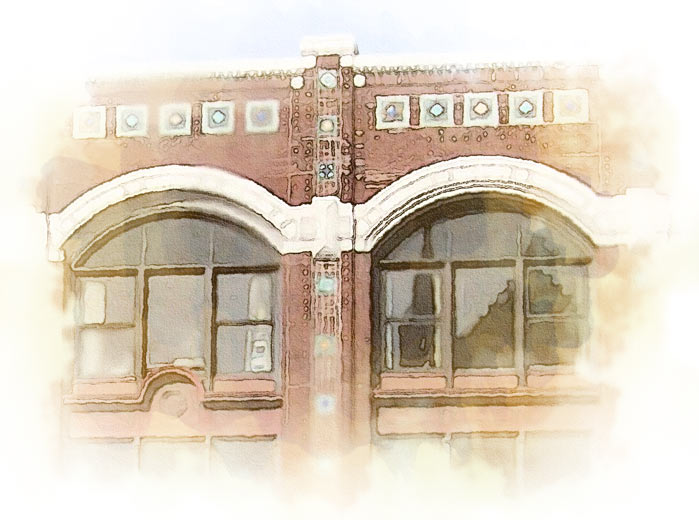
This time I applied the effect to a completely blurred version, and put it beneath the regular version. I made another copy of the regular version, and started to alter the curves of the bottom two layers, making them yellowish. I then used layer masks to hide all layers, and revealed them using Photoshop's wetmedia brushes and this brush collection:
http://fbrushes.com/2008/11/05/watercolor-1-brushes-pack/Here's how my layers look:
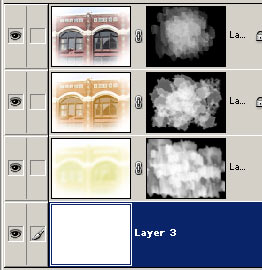
A tip: When you use the brushes I linked to, instead of dragging the brush, just apply it in spots. If the brush borders become too distracting in certain parts, blur those parts. Remember that all this work is done in the layer Mask, not the layer itself.
-
HA, I thought this was a recent thread, I read the year wrong, anyway, I messed with it some more and came up with this:

-
nice job u did. I've done some recent experiences and soon will share them
 . but in short :u can have more/less lost-fond edges (depending on suject) in your render.. and also color variations tahat makes yr job more like watercolor job.
. but in short :u can have more/less lost-fond edges (depending on suject) in your render.. and also color variations tahat makes yr job more like watercolor job.
majid
Advertisement








