How to Scale using inches in the VCB?
-
You're quite colourful, today, Wodan, but actually have your point. I must have overlooked the grip part because for me it seems to be obvious that when one wants to scale something to the exact dimension, will scale it from the side grips (using the modifier keys to toggle between opposite/centerpoints or uniform/non-uniform scaling).
Actually I tend NOT to use the corner points most of the times but I see that they can also have the prectical use sometimes.
-
@stevierayfan said:
I must push down the Shift Key in order to enter the ( " ) sign. When I push the Shift Key... after entering (4' 6), my dimensions disappear. When I hit Enter, nothing happens because my typed-in dimensions were gone. Does this make sense?
So long as you are not doing anything to take focus away form the VCB holding shift doesn't affect anything else. I am able to (and always do it this way) hold shift to enter the " sign to signify inches. You may have a setting somewhere that is messing this up. Im not sure how everything works in SU so it could be a simple error like when my computer thinks I am double clicking my center button. Still does that by the way, its annoying when the screen centers every time you rotate.
-
Hi folks.
Use the straigth quote symbol like this ", not the curvy ones. It is SHIFT-2 on my PC with a French Canadian keyboard definition.
I think that, for a future version of SU, Google should consider allowing the use of ft for feet and in for inches like the actual use of m for meters, cm for centimeters and mm for millimeters when using the Scale Tool.
Just ideas.
-
@jean lemire said:
Hi folks.
Use the straigth quote symbol like this ", not the curvy ones. It is SHIFT-2 on my PC with a French Canadian keyboard definition.
I think that, for a future version of SU, Google should consider allowing the use of ft for feet and in for inches like the actual use of m for meters, cm for centimeters and mm for millimeters when using the Scale Tool.
Just ideas.
I personally do not have two versions of quotes on my keyboard (American, USA, or whatever the layout im using is called). Just the straight ones. Shift-2 for me is @ Im starting to feel like we get the dumbed down versions of everything after dealing with you fine international folks on here. -
Hi Masta, hi folks.
On my Mac keyboard, SHIFT-2 is like you, the @ character. The " is SHIFT-. or SHIFT Dot.
I think that SU recognise only the character that has the ASCII code 34 (decimal) or 22 (hexadecimal). If you have the character table available (for Windows), try to find the key that generates this code.
See attached JPG file for ideas.
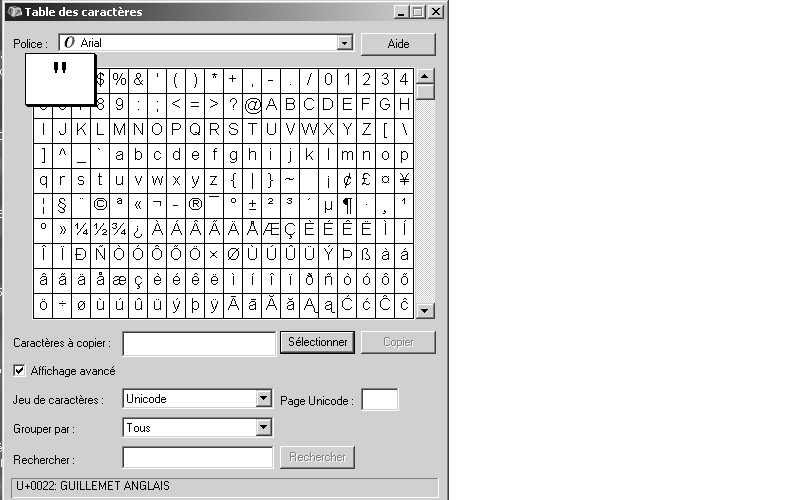
-
So long as you are not doing anything to take focus away form the VCB holding shift doesn't affect anything else.
Masta, in Scale Mode pressing the Shift Key does. I’ve not noticed this anywhere else, and was freely doing so until attempting a Scale procedure.
-
@stevierayfan said:
So long as you are not doing anything to take focus away form the VCB holding shift doesn't affect anything else.
Masta, in Scale Mode pressing the Shift Key does. I’ve not noticed this anywhere else, and was freely doing so until attempting a Scale procedure.
Are you trying to do this wile dragging a corner? Because if i go to the scale tool and simply have the object selected shift works without a problem allowing me to scale any object i grab to any amount of inches using shit to enter the " sign.
If you first select a grip, then simply click again without doing anything to release it the VCB works as expected allowing you to scale along ONLY the grip which you selected.This means to scale Bryce to 40 inches wide (making him rather tubby) you hit the scale tool, then click on the side you want to stretch. Then click AGAIN without actually making an adjustment (doesnt matter if you accidentally move it) then just type in the value and the " key while holding shift works perfectly. You can of course drag it out to roughly the right size then enter the exact value for precision.
-
Masta,
Yes, I was dragging and attempting to enter my numbers.
You are absolutely correct… a click and then a click… no dragging… brings back the green grips and I can type with the Shift Key no problem.
Thanks very much!
-
@stevierayfan said:
Masta,
Yes, I was dragging and attempting to enter my numbers.
You are absolutely correct… a click and then a click… no dragging… brings back the green grips and I can type with the Shift Key no problem.
Thanks very much!
You can of course drag it if you want before clicking again, its not totally needed to absolutely not move the grip. -
Stevie, try to do it this way:
- start dragging
- release
- enter the values (even using the shift key)
- hit enter
It woeks for me.
BTW " is Shift 2 on my keyboard and @ is AltCtrl V (we have a lot of AltCtrl... combinations since we need 9 keys for our extra accented vowels).
-
Gaieus,
That works too.
What I had been doing was single-clicking once (click and release) on a grip, dragging it out, and then typing my numbers.
Your way… click (don’t release) drag out… then release… works.
Figures I’d find the one way it doesn’t work first, while trying to learn the program’s features!
Advertisement







