Easy digital watercolor
-
Further to Ross --
I've tried several times to use PS actions* but have not had any results that compare favorably to the tried-and-true Dennis, Grant Marshall, or Worncall methods. They all involve multiple exports from SU (line, shadows, color/texture) and layering in Pshop plus the various filters and plug-ins.Here's a very quick application of Grant Marshall method (without the benefit of multiple exports from SU which would make a much better result). Grant's method is still the best (in my book) for getting a watercolor feel.
*I do use actions, but in multiple sets on various layers as Ross suggested.

-
it sounds great !! and what are the steps to reach this, plz?
-
@majid said:
it sounds great !! and what are the steps to reach this, plz?
majid, are you asking PKast, Ross, or me?
-
yes i mean you plz

-
majid,
I have sent you a PM. -
I've been trying to achive watercolor look in photoshop and here is some thoughts of mine:
First, I haven't yet seen any of you actually use a watercolor paper texture with the right grain. To me it look like either burlap or canvas.
I also think anything believeable must contain human mistakes and simplifications.
Study how the colors in a watercolor painting is usally brighter/lighter than in a photo.
A central part of watercolor paintings is the way water affects the different color pigments. (I dont know the correct english words for the different effects.) Like blooming and edgebite and so on.
Here is a photograph I turned into a watercolor painting in Photoshop.
What do you think?

-
Most Excellent!
Do you have the paper texture in a format you can share?
Regards, Ross
-
Its a small jpg. Here you go. Open in PS and Edit define pattern then use the paint bucket with the pattern on a new layer and set blend mode to. Linear burn. Try scaling it up to 200-400% for "bigger bumps".
Not always 100% opacity for that layer. Experiment. But dont stop at just using a paper texture. Look at paintings and try different PS brushes. There are some great for spatter and such.
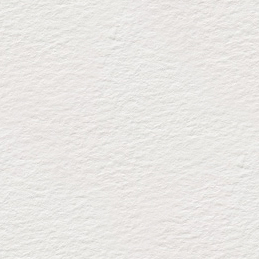
-
here r other .hope u njoy
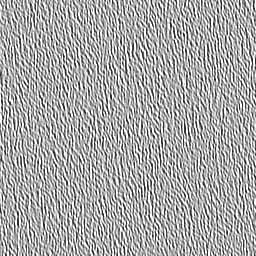
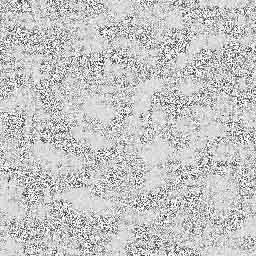
-
Pixero - wow! that is really impressive. could you post your method please

Ross - i like your work. i followed your thread awhile back, when you were experimenting with different techniques with the vespa. looks really good.
regards,
jb
-
Pixero,
Very good. You're watercolor and Ross' earlier one in the post are very impressive results from just plain jpegs. If you would be so kind as to share your technique that would be great.Best,
PKast -
here's my shot at it, with line overlay and a "find edges" layer on the poster layer. its not coming out as soft as some of the other posts here, maybe its because of the lines



-
here's another try with lightened up linework
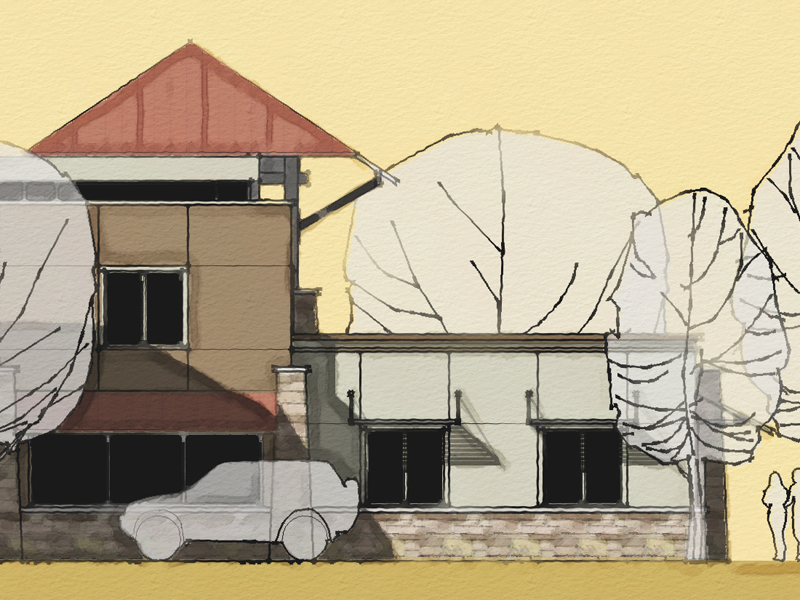
-
Cool!

I really like that last one! Looks great!
Regards, Ross
-
mirjman - i really like the last one too. really cool look. post more.
jb
-
Very nice... as was said, the last one

-
@unknownuser said:
Pixero - wow! that is really impressive. could you post your method please
My method isn't a "one click" solution. I use very different settings depending on the image but the basics is:
First color correct the image to brighten and saturate it a bit to make it look more like a painting colorwise. Then I usually use surface blur filter to get rid of some detail. (I Make most changes on a copy of the latest layer to be able to paint back detail with a layermask if needed.)
Then I apply some filters on the surface blurred layer. It can be water color, drybrush or paint daubs or poster edges depending on image. I then mix between different effects with layer masks and also applies the paper texture above. Usually scaled up 200-300%. I Also use bits and pieces from real watercolor painings to get the typical watercolor looks like blooms. Then I Use some photoshop brushes for some spatter effects to get those tiny human mistakes that help selling it as a painting.
Collageing and filtering in Photoshop is the best we can do until Moxi is ready: http://visgraph.cse.ust.hk/MoXi/
-
@majid said:
and here is the PR render of the first subject . i did it not too tight , the floor bump is too heavy , and the TV & vase & plants R not good at all ... btw here it is
Nice, i like the lighting in this picture, it looks so realistic. Thanks for uploading these pictures.
-
thanks SK LION
-
another post per request, this time on a photo i found online. i also included the layer stack at the end. remember majid's rules- this is a "one touch" solution with no human judgements in the process.
one note is that photoshop filters act according to absolute pixels in an image, that means you will get different results with bigger or smaller base photos, so try to resize them at the beginning to get consistent results. this image was originally 1800x before i cropped it so you could see the detail
for this I used photoshop cs3 and a free plugin called carravaggio by xero
-
copy background layer, apply filters in this order: surface blur to get rid of brick texture detail, gaussian blur, colored pencil set layer to "multiply" mode 90% opacity
-
copy the water puddles layer, apply find edges filter, set to "multiply" mode 50% opacity
-
copy the background, apply suface blur and caravaggio filters
-
make a new layer, apply render>clouds filter, apply render>fibers filter and scale in the horizontal direction ~200%, add a layer mask and apply render>clouds filter to the layer mask. set to "overlay" 25% opacity
-
create paper layer per pixero's directions above (thanks!!!) set layer to "multiply" mode
-
copy paper layer, set to "soft light" mode 75% opacity
after that you can adjust contrast/saturation to fit your taste, but the previous steps get to you to a good point in about 10 seconds. I'd be interested to see if anyone else has success with this method...


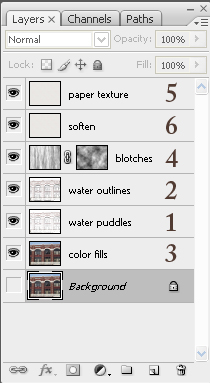
-
Advertisement







