How to stop elements from separating...
-
Hi all,
I'm trying to create a model with interlinking elements as shown below.
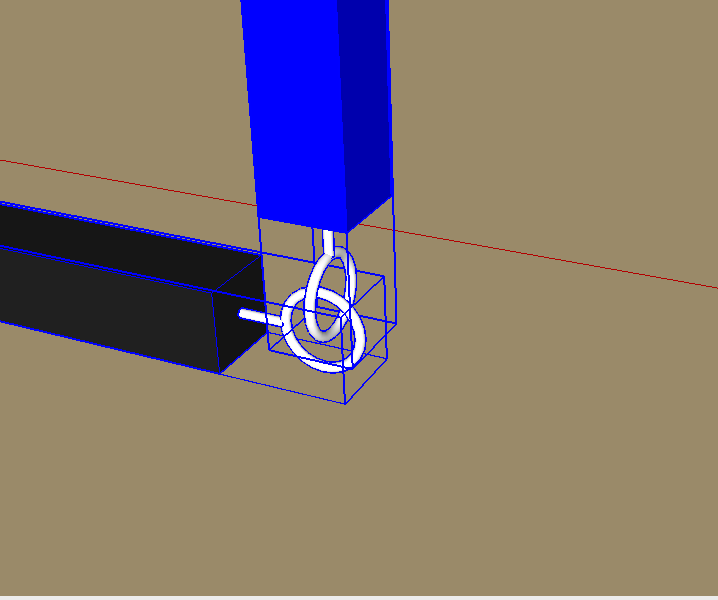
When I initialise sketchyphysics these two elements immediately separate.
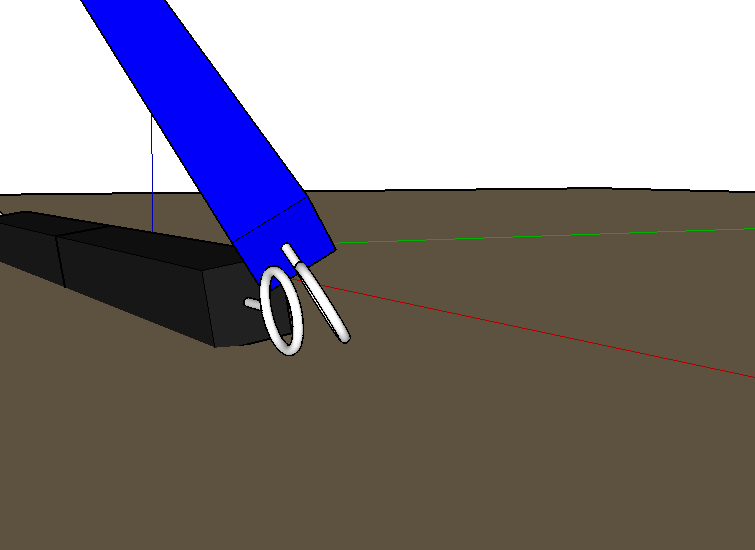
How can I stop them from separating?
Thanks
-
You must segment your 2 white objects in several pieces (groups)!
Then group them again! (2 maxi group)
And each of them must have also "Convex" attributs!A wheel will be made with 4 parts for example!
Here the 1/4 piece!
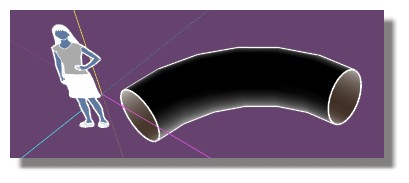
-
It may have changed in the newer version, but traditionally you need to make your rings from a group of segments. The more segments the more accurately the shape gets followed.
Here 24 segments are grouped to make each ring. Set as Compound2 and the stationary ring has it's status set to Static.
-
Great got it thanks! Only problem is that they seem to pull apart fairly easily! Any Idea how to stop this from happening?
-
I'm far from proficient at using Sketchy physics, but I did find that increasing the density of the links strengthened them. They will still break if you increase the gravity, but it's heading in the right direction.

-
Ok so I've tried that but they are still breaking, Its pretty frustrating!
Would you possibly be able to to take a look at my model and see if you can find the issue?
Im trying to create a structure that can be built up to height and remain sturdy. I have only modelled around 1/3 of the height so far, so need to ideally iron this issue out before it do any more.
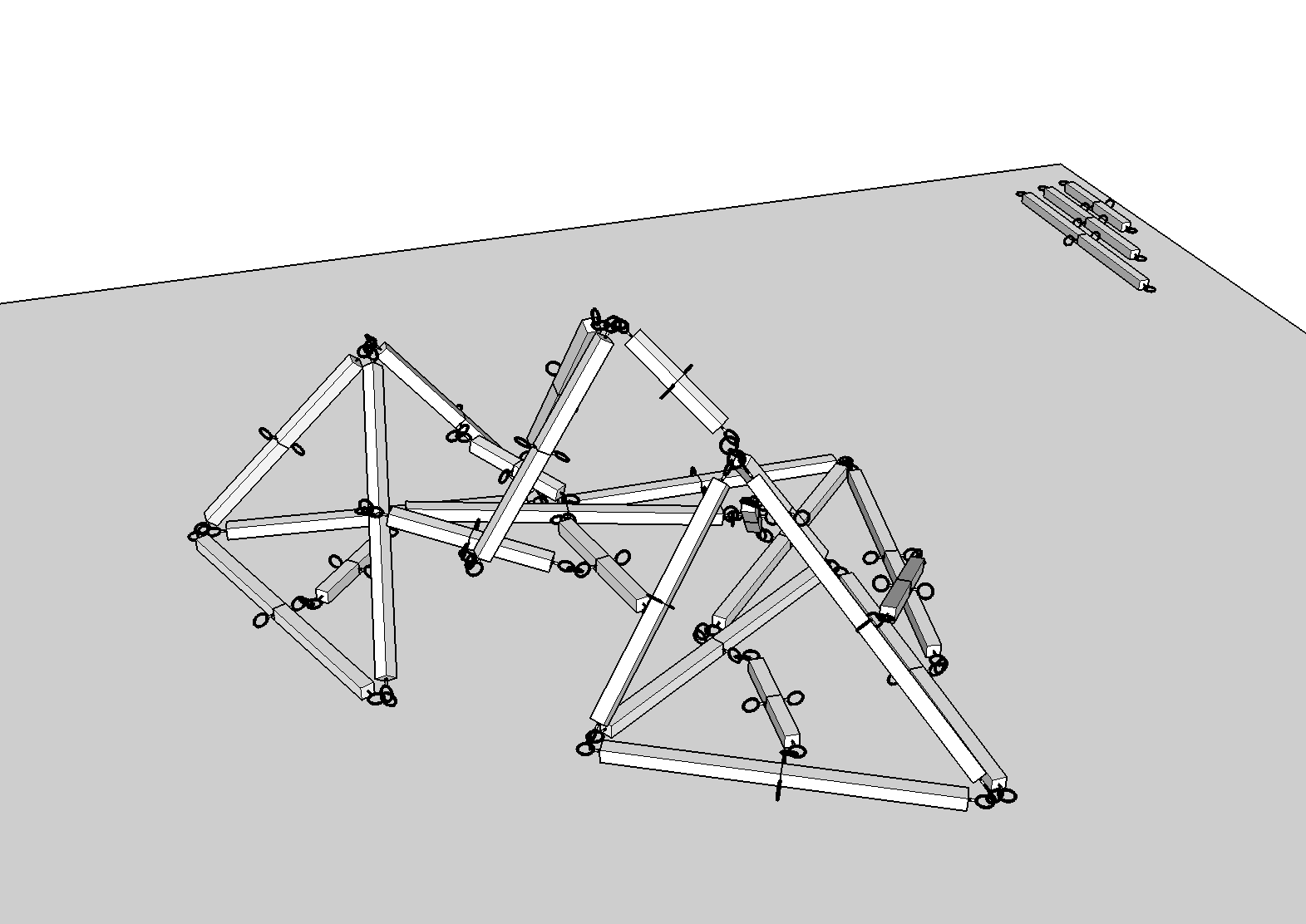
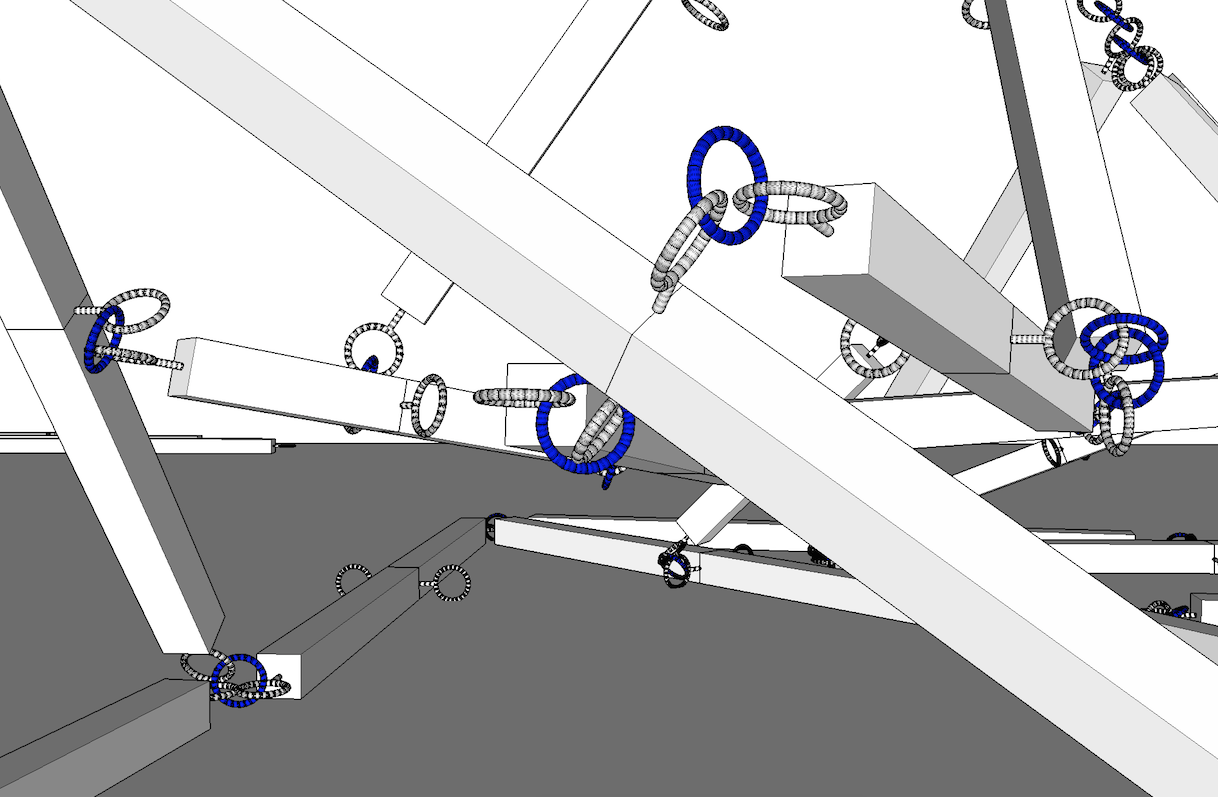
-
The PC i'm on at the moment is barely able to navigate your model, the huge number of groups and components are killing it for me.
I'm not quite understanding what the structure is and how it works.
But you may find it's better to use ball or universal joints to connect the 'poles' and fake the rings. -
Here's a quick ball joint model that might give you some ideas.
The joints shouldn't come apart and the more connections made the more stable it should become.I have no idea what SU version you are using, could you fill in your profile, so I did it in 8.
-
Great thanks! Ball joints may work. How do i define which members belong to it?
-
Ball joints can be connected to several points. Just pop a joint at the junction and use the joint connector button and crtl to connect it to all the related poles.
-
Great, I've them all connected up but, disabled the static property but they remain fixed. Can This be changed? I need them to move rather than remain static? How can I make this possible?
-
Problem is I really don't understand what it is and how you want it to react but.
The joints need to be connected properly if you want them to move independently.
Connect the joint to one pole with the connector button and to another pole as a group.
A bit of trial and error and you'll work out how to join them all together.

-
Perfect! Got it! Thanks for all of your help! Rico
-
@o0rico0o said:
Great, I've them all connected up but, disabled the static property but they remain fixed. Can This be changed? I need them to move rather than remain static? How can I make this possible?
Disabling static property of the joint won't do anything. If you want the joint to move, you need to create it inside the desired parent body. Specifically, one level deep inside the group. Then connect the joint to the desired child body, using the joint connection tool.
Advertisement







