Grass with VRay material ID and PS... what am i doing wrong?
-
so, i've seen a couple of tutorials and they both teach this method to save Material ID channel with VRay, and then replace it with grass from a photo
my problem is: i cant get the shadows on like they teach in the tutorials.....
- i rendered the image with RGB, Alpha and Material ID channels, and saved it in .PNG
(i will use a simple model so that it doesnt get confusing)
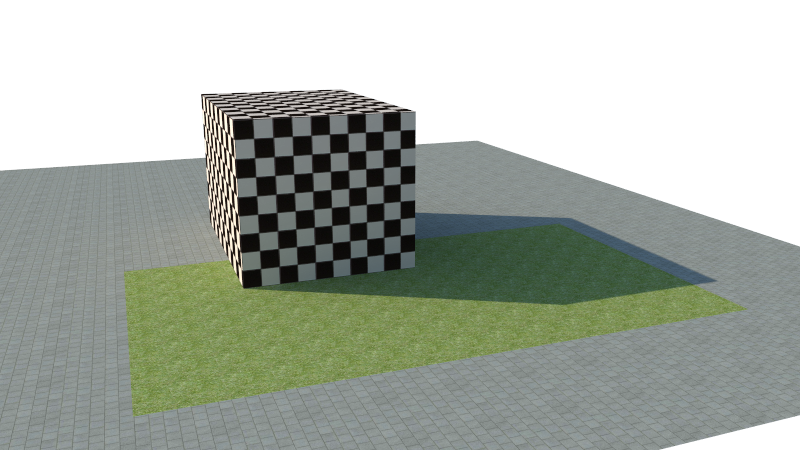
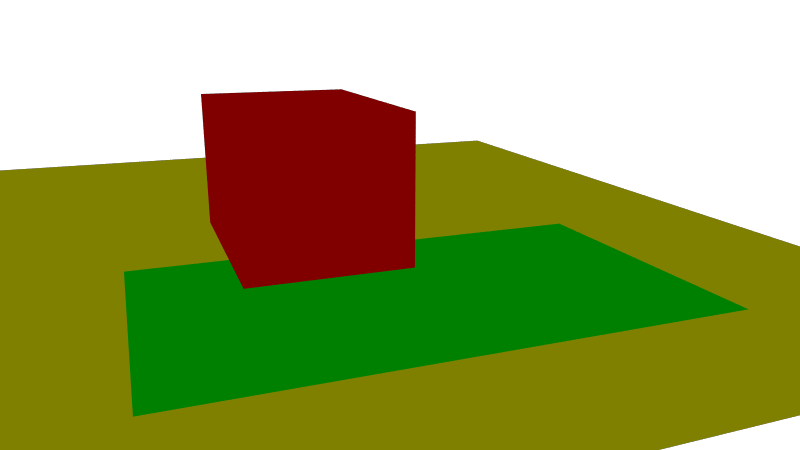
- i opened and layered it all in photoshop in the right order, then applied the Layer Mask > Hide Selection to the grass rectangle in the original render
and the Layer Mask > Reveal Selection to the rest of the image (minus the grass rectangle) in the copy layer of the render
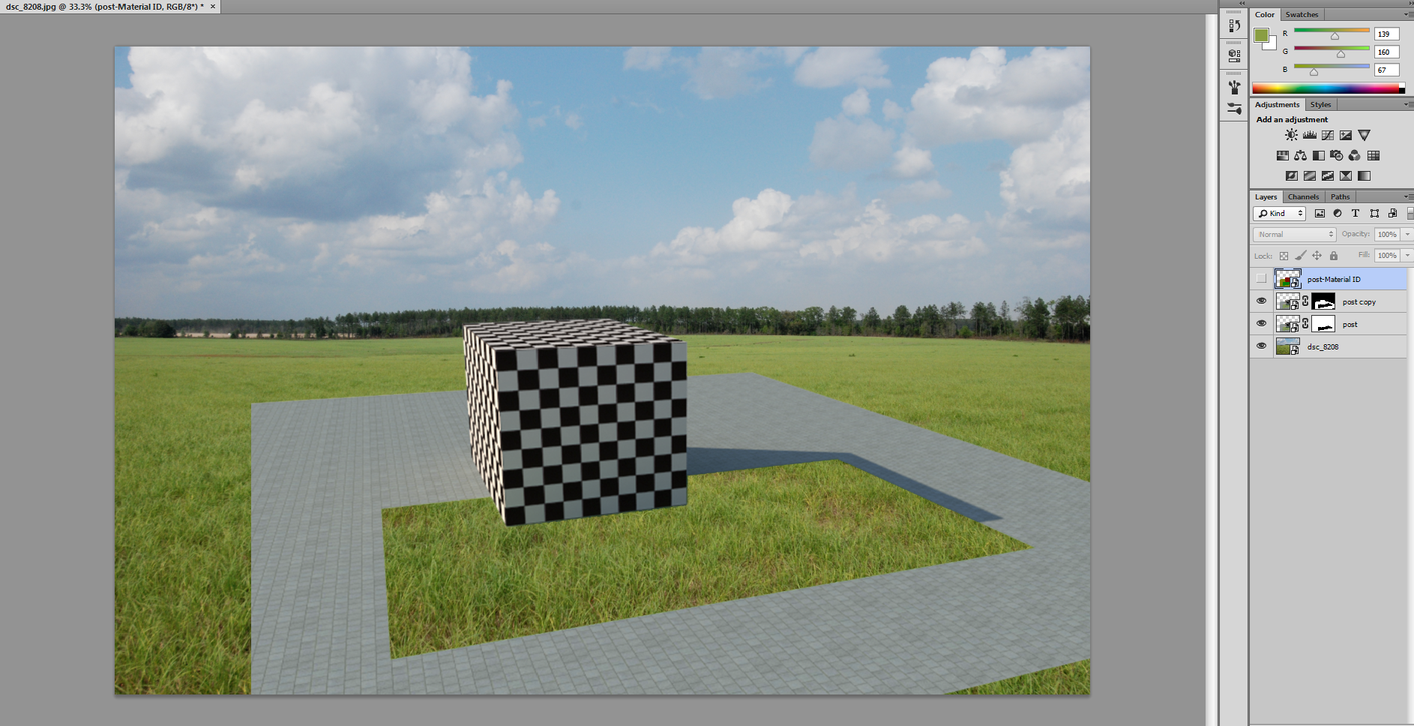
it all went well, BUT, when i do the last step of the tutorial -- select copy layer and choose multiply, to turn on the shadows on the new grass -- it just darkens the whole thing and no shadows....
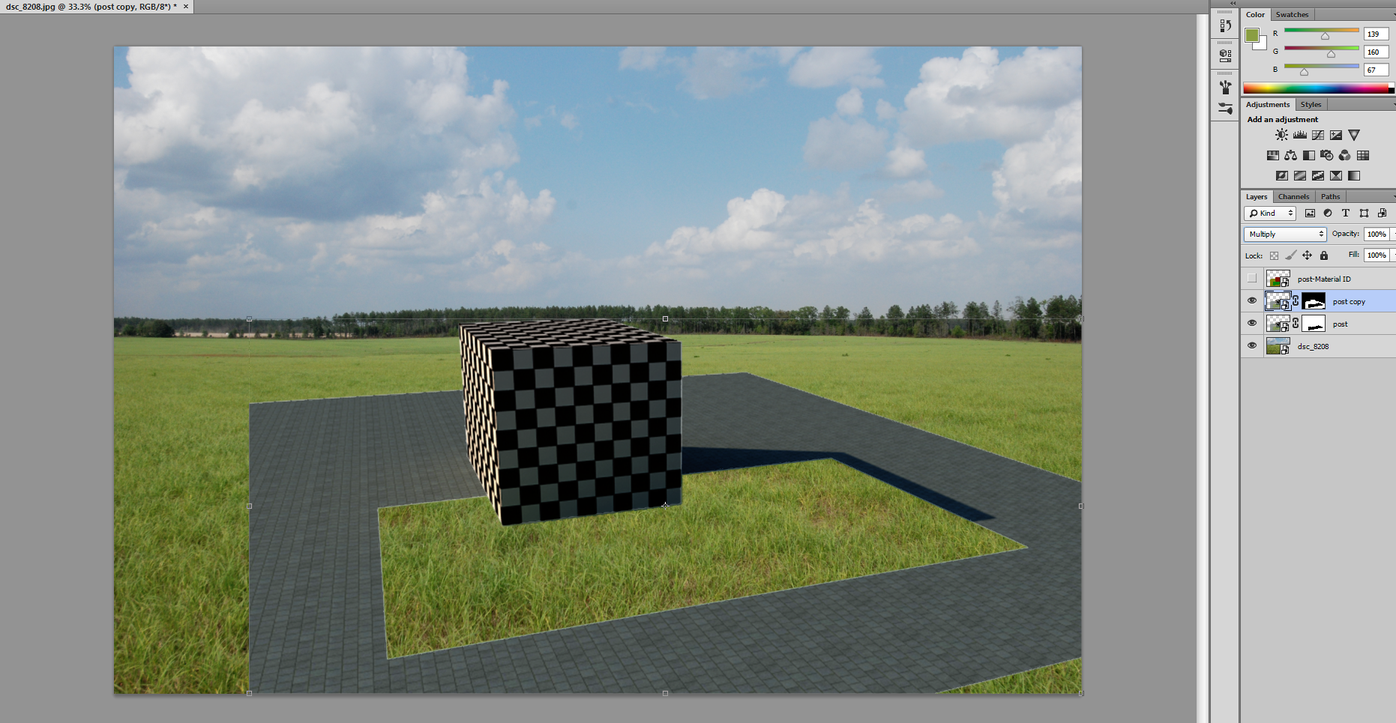
what am i doing wrong?
- i rendered the image with RGB, Alpha and Material ID channels, and saved it in .PNG
-
in your last step - invert your layer mask.
-
im sorry if it seems obvious and dumb but..... i dont follow..
invert the mask, right? in which step? i think i tried it all, lol... maybe im not exporting the channels the right way?
i feel such a noob for asking this but, is there a "for dummies" tutorial for this that you guys know about?
-
the last screenshot you posted - look at the black and white layer mask that you have. Click on the layer mask in your layer manager to select it. Hit "ctrl-i" (invert) so the black parts are white, and the white parts are black. White is what is visible, black is what is hidden. You just have it flipped for some reason.
-
thanks a lot, i got it to work
of course you are right, i masked the wrong part in the material ID
such a simple mistake and it was driving me nutsthanks
Advertisement







