New Computer
-
The bad thing is that I don't see anything at all. What happens was that then I have made a user with password and it was loading I see in my computer that the cable between the PSU and the motherbord and the cpu cooler fan was really close to etch other so I thought I just schood move it a bit and when the cable haven't click in all the way so the computer shoot down and now I can't get a picture on the screen at all:(
-
@vigge50 said:
I thought I just schood move it a bit and when the cable haven't click in all the way so the computer shoot down and now I can't get a picture on the screen at all:(
OH... i would say this is a not too unimportant detail... that was missing in your first description. So this sounds like it could be a bigger problem. Hopefully the board is not damaged now...
I would check all connections once again and then make a BIOS (UEFI) reset (CMOS clear) - look in the manual how to do it.
Then see, if you get a post screen and can enter the UEFI.
If yes, make the complete install once again. If not... -
Try what Numerobis says. You might try re-seating everything first, it might spare you the need to re-enter all the BIOS settings.
Adjusting cabling while computer running = not a good idea. It isn't always fatal, but it can be.
With your computer off and disconnected from the power outlet, re-seat all cables from your PSU to everything. Motherboard, GPU, you name it. If you have a modular power supply, re-seat the cables in the power supply as well.
If that fails, try your GPU in a different PCIe slot if you have one. Try your monitor on a different DVI port, or if your motherboard has onboard video, try that too.
If you have another computer, try your graphics card out on it.
Hope you can get it sorted and working!
-
I have talk to the shop there i bought the motherboard from and say what happens and they say that it would get on the warranty so I would send in the motherboard and then they would fix it or I would get a new one
-
When I look at the processor it look normal but could it be that that have broke when the electricity disappear from the motherboard so I don't have to pay for sending in a working motherboard?
-
Sorry, the likelihood of any damage that may have cause a failure being visible to you is almost zero.
-
so did you try everything above and it's still not working?
btw. the fans and hdd are starting while you see your black screen? or nothing? -
I have try to reset the bios in two different ways, take out the litterära battery on the motherboard and move the CMOS Jumper. I only have a ssd so I don't know if it's go but the DVD reader star and recognize if there is a cd in it and all the fans start running.
-
In the final analysis it all comes down to how much money you have to spend.

-
I have now ger everything to work and without any changes the core is between 3.7 and 3.9 GHz and the tempature is up to 63°C at full load.
The rendering go mush faster then my older computer so that is nice but it takes very long time from that I start the rendering to it really starts, would it get faster if I overclock it and how high tempature can I get without get worried? -
Nice to hear that you could fix it. So, was it a damaged board?
63°C sounds pretty high for stock clockspeeds...
When you say "full load", do you mean rendering, or something like prime or intel burn test ?
Using a True Spirit 140? Fan speed?
Judging from the test results of this cooler you should be able to keep it in the mid 50's i think... maybe there is something wrong with your setup. -
@vigge50 said:
I have now ger everything to work and without any changes the core is between 3.7 and 3.9 GHz and the tempature is up to 63°C at full load.
The rendering go mush faster then my older computer so that is nice but it takes very long time from that I start the rendering to it really starts, would it get faster if I overclock it and how high tempature can I get without get worried?Overclocking can be tricky with these new chipsets, there is no longer a simple clock to crank, now one needs to set two clocks, voltages and ram speeds to match. Does your cooling system come with monitoring and optimizing software? What speeds are you trying to achieve?
Considering you are already running hot I am wondering if you have air or liquid cooling, I would not touch an overclocking on your rig unless it had liquid cooling and I would seriously suggest the Corsair Hydro H80i as it's reasonably priced and has all the monitoring software as well as performance profiles, keeping your temps below 50c at peak loads.
-
I have overclock it now little so then I use prim and have 3.9 GHz temp go up to 70°C. Where was no information on the site there I bought the CPU cooler so I hade choose wrong, the 140mm didn't fit in my chassi so had to change it to the 120mm instead. I think the fan speed is on max but I don't know, have to check.
The big problem is that I choose wrong chassi, there the air could go in is to small and when you have a fan in the front it nearly block all. At the back of the front fan there is blockt by the harddrivs bay I am going to set a fan at the tree 5.25 bays that I don't use so I can get in air from there. The little problem with that is that I was stupid to not take a modular PSU so I have to think over how I should fix that.Here is some picture of how it's look now
-
You can fit a 120mm water cooled system like the one I mentioned above, I have one in an old i7 940 rig clocked to 3.7Ghz (maximum stable clocking) and running 4 cores (8 threads) at 100% (rendering it's peaking at 47 c. I am running using a balanced profile, if I select performance then all pumps and fans will run at max speeds and the temp will drop into the 30's.
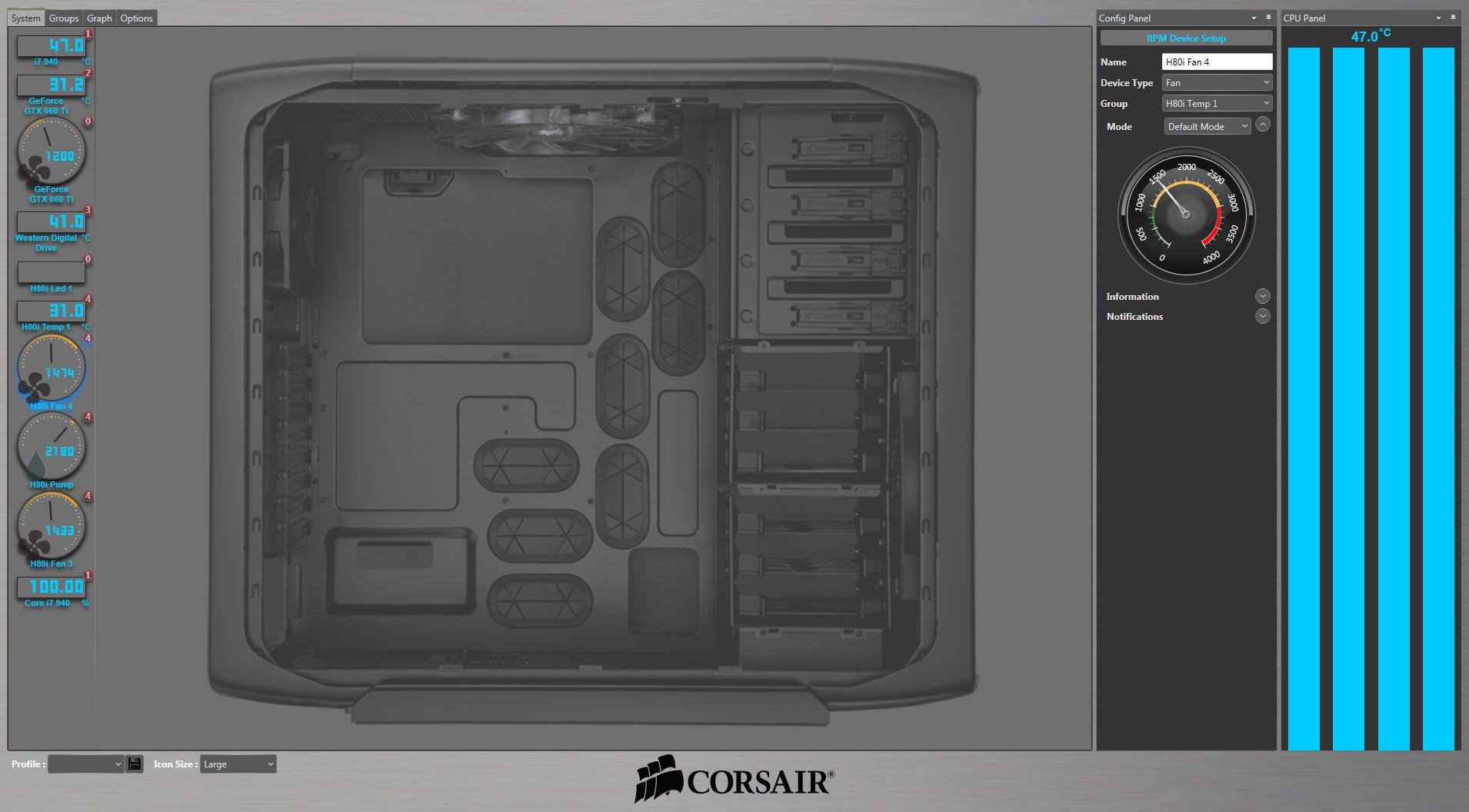
See the size:

-
@vigge50 said:
The big problem is that I choose wrong chassi, there the air could go in is to small and when you have a fan in the front it nearly block all. At the back of the front fan there is blockt by the harddrivs bay I am going to set a fan at the tree 5.25 bays that I don't use so I can get in air from there. The little problem with that is that I was stupid to not take a modular PSU so I have to think over how I should fix that.
Here is some picture of how it's look now
i know...
http://sketchucation.com/forums/viewtopic.php?f=179&t=49270&start=60#p455208I would not move the front fan up - this will reduce the airflow for the video card...
Did you test it with an open case? If the case is the problem, then this should be much better .
As i said befor, would change the case if you're so limited with it...
-
@solo said:
[attachment=0:c5mp2m2t]<!-- ia0 -->water colling.jpg<!-- ia0 -->[/attachment:c5mp2m2t]
What is that software?
Is it taking a known case and filling it with fan choices?No it's not... It's just reporting temps. How awesome would that be though? -
@krisidious said:
@solo said:
[attachment=0:luzj39c1]<!-- ia0 -->water colling.jpg<!-- ia0 -->[/attachment:luzj39c1]
What is that software?
Is it taking a known case and filling it with fan choices?No it's not... It's just reporting temps. How awesome would that be though?The Corsair Hydro H80i has an internal usb connector that connects to your motherboard, so after you install the software it you can then monitor all the hardware connected like the HDD, or the GPU, etc as you can see I can control my Video card fan speeds from here too when or if needed, I can also set warnings and actions based on temperatures or just use the LED lights on the cooler to change colors according to temperature blue being cold to orange to red. The great thing is when you start a render you can see the load and temps go up slightly showing that all is well. If you have additional case fans it can even control those, a real nifty bit of engineering and an easy way to maintain and control temperatures of a work horse machine.
-
When I look in the bios, it stands that the ram is 800 MHz but it is 1600 MHz so what could be wrong, could I overclock it?
-
@vigge50 said:
When I look in the bios, it stands that the ram is 800 MHz but it is 1600 MHz so what could be wrong, could I overclock it?
Not necessarily overclock it, set it to the manufacturers specs, most bios setting are default and folks do not set the ram speeds when installing new ram, so before doing anything make sure you have matching ram (same brand and speed as you are only as fast as your slowest ram) get info from the manufacturers site on speed settings and understand the multipliers if you are using an i7 based mobo, go onto their forum and ask questions if needed, post images if possible in order to get accurate replies.
-
@vigge50 said:
When I look in the bios, it stands that the ram is 800 MHz but it is 1600 MHz so what could be wrong, could I overclock it?
What have you set? "Auto"? Try "XMP" or set it manually.
Or you can look if there is a newer BIOS version available and see if this fixes the RAM detection.
Advertisement







