New Computer
-
Tanks for the tip, do i need a filter at the back fan there I would blow out the air?
-
@vigge50 said:
Found this one now on 35% sale for just 699:- MSI GeForce GTX 550Ti V2 1GB DDR5 2xDVI HDMI PCIe
I would love the new MSI GTX 680!
I ordered a normal GTX 680 but still dreaming of the MSI versino for my second card...
What website did you find the deal on?
-
@liam887 said:
@vigge50 said:
Found this one now on 35% sale for just 699:- MSI GeForce GTX 550Ti V2 1GB DDR5 2xDVI HDMI PCIe
I would love the new MSI GTX 680!
I ordered a normal GTX 680 but still dreaming of the MSI versino for my second card...
What website did you find the deal on?
That was on a Swedish website but that offer isn't anymore so now it cost 1080 Swedish crowns and that's about 125 € but it wasn't GTX 680, it was GTX 550ti
-
@vigge50 said:
@liam887 said:
@vigge50 said:
Found this one now on 35% sale for just 699:- MSI GeForce GTX 550Ti V2 1GB DDR5 2xDVI HDMI PCIe
I would love the new MSI GTX 680!
I ordered a normal GTX 680 but still dreaming of the MSI versino for my second card...
What website did you find the deal on?
That was on a Swedish website but that offer isn't anymore so now it cost 1080 Swedish crowns and that's about 125 € but it wasn't GTX 680, it was GTX 550ti
Yes but I only have a stock GTX 680, the MSI version is much superior but expensive. I wouldn't run more than one stock card at a time anyway as I am worried about overheating.
-
No filters are necessary at the outflow fans, only fans that intake air from the outside. I'm not sure exactly what you're asking, though; do you mean a filter behind a fan vs. in front? If so, the filter should be on the intake side of the fan and preferably on the external side of the case. It's much easier to clean an external filter. You want to avoid opening your case to clean, that's just risking damage to sensitive components, especially if you plan on using a vacuum cleaner. Those things are static discharge generating monsters.
Edit: I looked at your case (Cooler Master 310). It looks like you have 1 included fan in the rear and options for a side and front fan. The power supply comes with its own outflow fan. Your case is not a "quiet" case, so I would look for the quietest and highest CFM fan you can get in the 120 mm size to push air though the case and over your storage media. I cannot tell from the description if the fan intakes have filters included.
-
I world get the last things tomorow and going to built everything on Friday when I have some time over, to make the best cable management and airflow, there would I set the DVD-reader and the hard drive?
I self think that the hard drive would be place as low as possible then it is a ssd it downt need so much air cooling and then it's best to place it there it have as low impact on the airflow as possible, and is it is place long way from the motherboard and the PSU it would stench out the cables. The DVD reader I really don't know, would it be placed as far down as possible so that the cables can be place over it or is it better to do the opposite? -
The hdd should be placed in the airflow behind the front fan (or air inlet)
The SSD can be mounted everywhere. No need for cooling. Do you have a mounting kit for 2,5" drives? (2,5" to 3,5" or 2,5" to 5,25")
Place the DVD where ever you want and where you feel comfortable with it. I normally use the highest slot of a case to have more room in the case and because it's better to handle for me staying under the desk...My Cooler Master cases have a plastic fabric as filter. And it looks like the CM310 has it too:

But concerning the airflow... I don't think that this case is ideal for maximum airflow. The front is almost closed and the mounting for the HDDs is blocking the way... but i don't think that this will be a problem.
Maybe you can rotate the HDD cage, i don't know.I have this one for all of my nodes:
http://www.coolermaster.com/product.php?product_id=6656
with open front and HDD cage 90° rotated.
.
-
My thoughts too, not the best case for cooling, but seeing as this system isn't going to be overclocked and will otherwise see moderate use, the cooling will be adequate. Especially if the side panel fan is employed and an SSD is used.
-
I read in another forum that one have take away the grill at the back of the case to make better airflow and drop the tempature, is that hard to do and is it worth it? Mayby I can do something similar at the intake in the front of the case?
-
but why did you choose this case if you know that the airflow is not that good and you already plan to mod it?!? i don't get it...
-
I didn't understand that the case could make so big different on the airflow and read many good reviews about the case and now I have already get it so it's to late to chance
-
Don't worry about cutting your case up yet. Put everything together, use good quality thermal compound between your CPU and heat sink (like Arctic Silver) and use your computer for a couple of weeks. Run some free system monitoring software like SpeedFan to keep an eye on things. If you get indications that things are getting too warm, then think about cutting the case.
-
Pleace help me now, I have just built the computer and then the operativ system was finish installing the computer shot down and now then I start it again I can't get any picture on the screen, that can have gon wrong?
-
normally it restarts automatically one time and you you don't have to start it...?!?
was it the first restart? -
Is there NOTHING on the screen at all, ever? When you first turn on the computer, do you see the POST (Power On Self Test) that shows things like this?
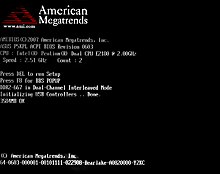
If you see nothing at all, ever, there might be a problem.
If you see the above screen there should be a few options like "PRESS F8 FOR BBS OPTIONS" or "PRESS DEL FOR SETUP".
What has happened is that Windows has changed drivers from the default driver to what it thinks may be the right one for your video card.
If the boot options menu is available press the associated key, usually F8. Then select the option to boot Windows in Safe Mode with Network Support. Booting in Safe Mode will switch back to a default Windows driver and the screen should be visible again.
If not, try a different port on the back of your video card, some have 2. If your motherboard came with onboard video, try that port too. The best to use is the DVI port on both your monitor and video card.
While in Safe Mode, install the driver for your LAN device. It may require a reboot after installation, if it does need a reboot do so and boot back into Safe Mode with Network Support. Now you're online. Go to your Video Card manufacturer's website, download and install the latest driver for your video card.
Reboot.
Your screen should work.
Install the rest of the drivers for your system. I highly recommend going to the manufacturer's website for all of the driver's most current edition, the ones that are on the disk are usually out of date. They will work if you need them to.
-
The bad thing is that I don't see anything at all. What happens was that then I have made a user with password and it was loading I see in my computer that the cable between the PSU and the motherbord and the cpu cooler fan was really close to etch other so I thought I just schood move it a bit and when the cable haven't click in all the way so the computer shoot down and now I can't get a picture on the screen at all:(
-
@vigge50 said:
I thought I just schood move it a bit and when the cable haven't click in all the way so the computer shoot down and now I can't get a picture on the screen at all:(
OH... i would say this is a not too unimportant detail... that was missing in your first description. So this sounds like it could be a bigger problem. Hopefully the board is not damaged now...
I would check all connections once again and then make a BIOS (UEFI) reset (CMOS clear) - look in the manual how to do it.
Then see, if you get a post screen and can enter the UEFI.
If yes, make the complete install once again. If not... -
Try what Numerobis says. You might try re-seating everything first, it might spare you the need to re-enter all the BIOS settings.
Adjusting cabling while computer running = not a good idea. It isn't always fatal, but it can be.
With your computer off and disconnected from the power outlet, re-seat all cables from your PSU to everything. Motherboard, GPU, you name it. If you have a modular power supply, re-seat the cables in the power supply as well.
If that fails, try your GPU in a different PCIe slot if you have one. Try your monitor on a different DVI port, or if your motherboard has onboard video, try that too.
If you have another computer, try your graphics card out on it.
Hope you can get it sorted and working!
-
I have talk to the shop there i bought the motherboard from and say what happens and they say that it would get on the warranty so I would send in the motherboard and then they would fix it or I would get a new one
-
When I look at the processor it look normal but could it be that that have broke when the electricity disappear from the motherboard so I don't have to pay for sending in a working motherboard?
Advertisement







