Adding any and every type of grass
-
This topic was covered in the tutorial section earlier this year but I have decided to re-upload to this forum where it should be.
Its a very simple process but can really help create strong images.Grass is one of the hardest elements to render as you normally need a lot of processing power to get the detail.This method allows for a quick insert,keeps the detail and can also create something unique if used correctly.
1.Open the raw render
2.Locate a field of grass that you want to copy.Be careful that the perspective lines are pretty mush in keeping with the model and try not to use an image of rolling hills if your area in the render is flat.
3.Copy the grass image into the original file belowthe raw render layer.
4.Add a layer mask to the raw render.
5.Using the BRUSH tool load a grass brush(available for free download eg.http://qbrushes.net/plants/photoshop-grass-brushes/ or http://www.atulperx.com/photoshop/free-brushes/20-free-photoshop-grass-brush-sets-for-download/)
6.Paint on the layer mask associated with the raw render(ensure black is the colour of the brush).You will now see the grass below coming through but with the profile of individual blades of grass intact.
7.Lighten or darken the lower grass layer to match the lighting on the raw render.The main benefit of this technique is that it is fast and once you are finished painting the layer mask, you can copy in other images of grass and the layer mask will apply to them as well.(see the last 3 images,same layer mask but 3 different grass images below)
TIP:When painting with the grass brush start off with a large brush at the foreground and as you get further back reduce the size so the blades of grass get smaller and so retain the correct perspective.
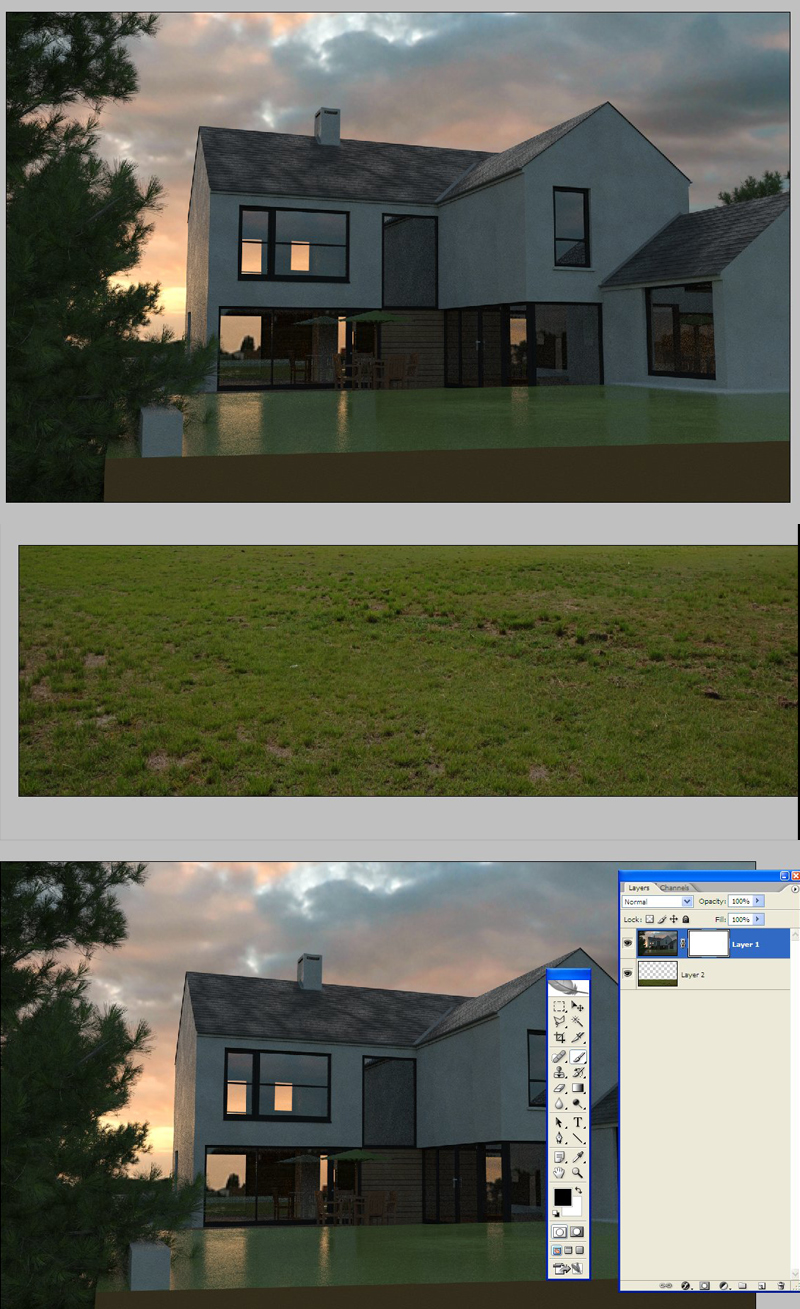

-
 just saw you posted about the ivy and now this.
just saw you posted about the ivy and now this.
that's fast. done with holidays already david?
-
Fantastic tutorial! Makes post processing grass really easy
 What exactly do you mean by a raw render? Does it mean the rendered image from the rendering program or is it a file format? I use thea render and am familiar with vray and vue but I do not what this term means. Apart from that the tut works like a charm because I used an image (jpg format instead of raw image)
What exactly do you mean by a raw render? Does it mean the rendered image from the rendering program or is it a file format? I use thea render and am familiar with vray and vue but I do not what this term means. Apart from that the tut works like a charm because I used an image (jpg format instead of raw image) -
Hello,
i'm reading these topics with great attention, thank you very much for the information.
Just a question, where can you find those grass pictures you use, and are they great resolutions pictures ?thx
Advertisement







