Disco ball
-
Someone asked me how to make the disco ball in this thread: http://forums.sketchucation.com/viewtopic.php?f=81&t=23889&hilit=Disco+Ball#p204067 and I typed up a step by step to send to them. Figured if I'm going to do so, I might as well share it so if anyone else happens to search for it they can see it too.
1 - Create a sphere with enough segments to make the number of mirrors you want, I think I used 50. Make sure you use life-size dimensions! The ball I made is maybe 1.2' dia.
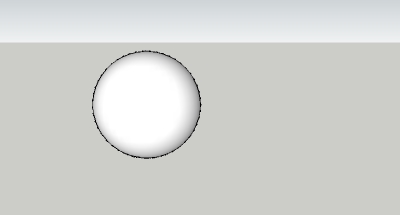
2 - Paint the sphere any color
3 - copy the sphere
4 - place a construction point at the top of each sphere, there will be a circle there, use "set center point" plugin to place it in the exact center of the sphere's vertical axis
5 - paint sphere #2 a different color
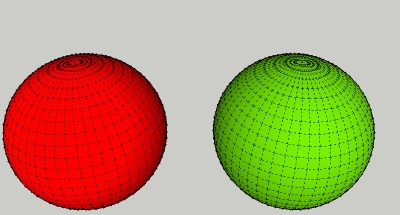
6 - group each sphere independently, sphere #1 is going to be your "mirror", sphere #2 your glass. Make sure to include the construction point. I just noticed that "protrude" deletes the color. Select all and re-apply the color.
7 - View hidden geometry. Select all of sphere #2. Use the protrude plugin on sphere #2, make the glass a realistic thickness - no more than 1/4" thick. I.e. Offset: 0, Height: 0.2, Taper: 0. The protrude plugin will extrude the faces and remove the original face; you want this to happen, otherwise you wind up having to remove the original faces yourself.
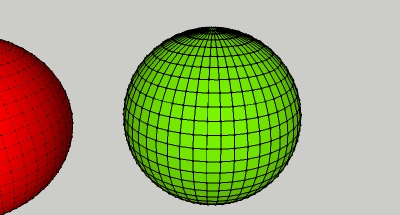
8 - You now have one sphere that is the glass (#2) and one that is your mirror (#1). Grab either sphere by the construction point and snap it to the construction point of the other sphere, they should line up perfectly. Sphere #1 becomes the backing for extruded parts of sphere #2. They are colored differently so that you can apply a dielectric glass to the color you applied to sphere #2, and you'll need to play with the textures in kerky to get a mirror texture for sphere #1. The basic pack > silver with the shininess bumped up to 200 is a good start.
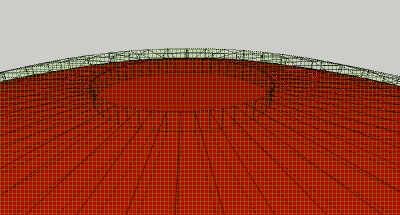
Advertisement







